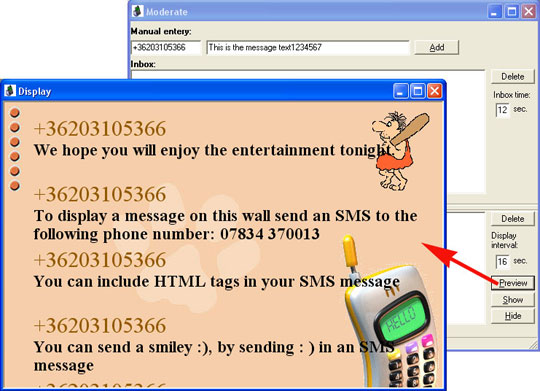Pre-display SMS moderation
One
of the most important features of the SMS Wall is called
moderation. Moderation means, that unwanted messages can be taken
off the screen, or can be prevented from being displayed. The user has three options
to delete or modify the unwanted SMS messages: pre-display moderation,
on-srcreen moderation and
message
filtering. This page shows how the pre-display moderation
feature can be used.
To be able to use pre-display moderation, it is recommended to have two monitors
attached to the PC. One monitor can display the animation
and the other can be used to watch and optionally delete
the incoming messages prior to display. To do this the SMSWall Moderation window
needs to be opened and it should be moved to the
second monitor before the presentation is started.
In the screenshot bellow you can see, how the pre-display
moderation window can be opened.
To
open the pre-display moderation window, select the Plugins / SMSWall
Moderation menu item (Figure 1.) 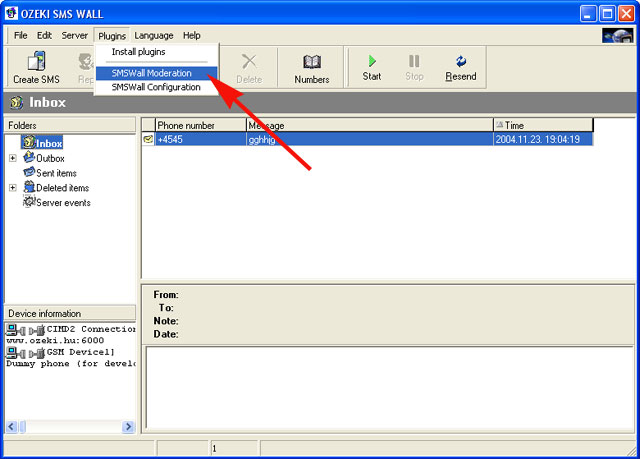
Figure
1.
The pre-display moderation window has three parts:
Manual Entery, Inbox and
Display. With the help
of the Manual entery
box you can insert messages manually to the SMS Wall. The messages entered
here can be used to test the animation and the display layout.
To insert a new message using this feature type the phone number and the message
text and click on the Add button. After inserting
this message, it appears in the 'Inbox' part of the window
(Figure 2), just as messages, that are
received as regular SMS. 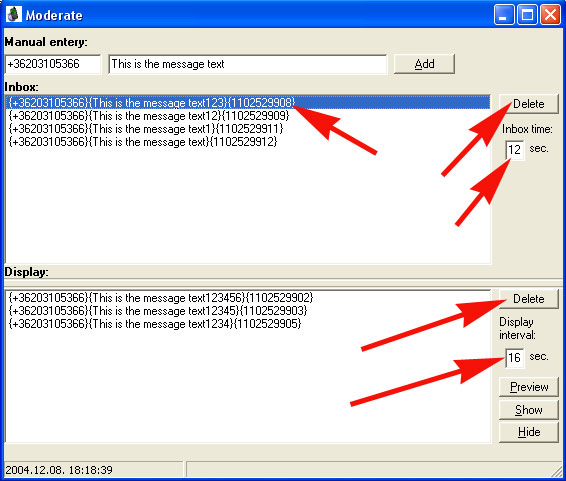
Figure 2.
The
Inbox
window is a temporary storage, that holds every message for
a short time, to give a chance to the moderator to delete
it. The time period for a message can be set using
the Inbox time
edit window. To delete an
undesired SMS message, the message needs to be selected and,
the Delete button needs to be
pressed. If the message is deleted from this window, it will not be displayed
in the animation.
When the Inbox
timer expires for a message,
the message is moved to the Display window. The display window is a
queue that is used to feed the SMSWall periodically. If
the display queue is empty, the message is transferred to the display immediately,
otherwise the message waits in the queue until all the preceding messages
are sent to the display. The Display interval editbox can be
used to adjust the time-period between message displays.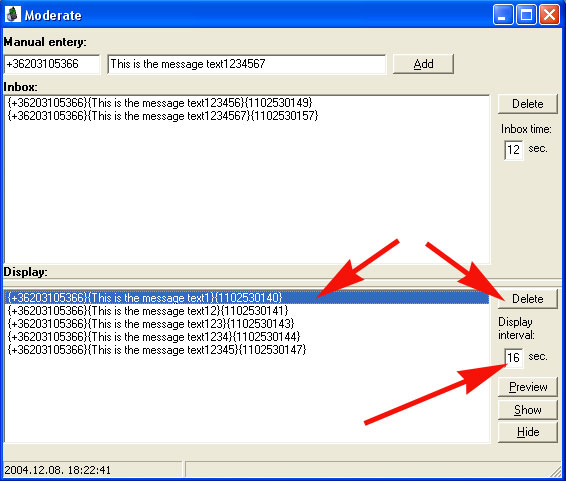
Figure
3.
In the
lower right hand corner of the SMS Wall pre-display moderation form there
are three buttons. The Preview button shows the animation
in a window(Figure 3.). The show button can be used to start the
animation in
fullsrceen. The hide button can be used to stop
the animation.